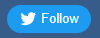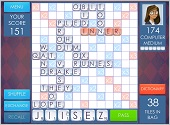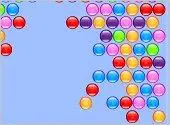- Home
- Better Memory
- Brain Games
- Free Online Brain Games
- Flash Chess
Flash Chess - Master Chess Single or Multiplayer
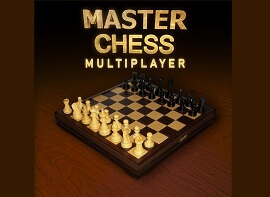
Here's a well-made flash Chess game. Play single-player against the computer or multiplayer against real people.
This game is part of the free online brain games collection.
To begin, click the Small, Medium, or Large button under the picture of the game. This opens the game in a pop-up window.
In multiplayer, play a friend on the same computer, a friend on two different computers, or Quick Match against random opponents.
Instructions for 3D Flash Chess
Note: The instructions below are for the old Adobe Flash game.
Although "Flash" is in the title of this page (the page was created awhile ago), this is now an HTML5 game. It does not require the Adobe Flash Player. It should run in any modern browser.
Unlike other chess games, the chess board displays in 3D rather than as a two-dimensional flat board.
This game follows standard chess rules including castling and en-passant; also "draw" conditions on three repetitions or 50 pawn-less moves.
If you like Flash Chess, you might also enjoy Easy Chess and the other free board games on this site.
How to Play Chess. Don't know how to play chess? Watch the video below, "Learn to Play Chess in 12 Minutes." It's a quick introduction to the rules.
(At the end of the video is a link to another video by the same YouTuber that explains 24 tactics and strategies for winning at chess.)
HOW TO PLAY THIS GAME. To begin playing Flash Chess, click the "Click to Start" button. Then choose the Advanced, Casual, or Novice option depending on your skill level.
Novice Mode. In novice mode, the computer plays chess at its lowest level. Use this setting if you're still learning chess or if you want to beat the Flash Chess computer quickly.
Casual Mode. In casual mode, the Flash Chess computer thinks for about one second. This is a good setting for quick matches when you have only a short amount of time to play.
Advanced Mode. In advanced mode, the computer plays chess at its normal level. The chess computer will think for about 5 seconds. This level can be challenging for normal players.
MOVING THE PIECES. To move a chess piece, first click the piece. This highlights possible moves in green. Then click the square where you want the piece to go.

If you decide you don't want to move the highlighted chess piece, click it again to deselect it. Then you'll be able to choose another piece to move. (If you don't deselect the currently highlighted chess piece, you can't select a different piece.)
For example, suppose I decide to move King's Knight from its starting position to King's Bishop 3, so I click the knight. Then I decide to move the Queen's Pawn instead. Before I can select the Queen's Pawn, I need to deselect the King's Knight by clicking on it to remove the green highlighted squares.
Additional Flash Chess Features

Chess Board Overview section
CHESS BOARD OVERVIEW. In the right hand pane is a useful chess board overview image. This shows the current state of the chess board, much as you might find it in a book of chess moves.
To allow for a short-hand method of referring to chess piece positions, the sides of the chess board overview are labeled with letters and numbers. This is the same algebraic notation used in popular how-to-play-chess books like
Logical Chess, Move By Move: Every Move Explained by Russian-American chess master and prolific chess author Irving Chernev.
In algebraic chess notation, the letters A-H appear along the bottom and top edge, while numbers 1-8 appear along the sides. The A1 square is located in the lower left, with your pieces positioned along the lower side of the chess board.
SAVE GAME. If you wish, you can save the current location of the chess pieces. Saving the match makes a backup of the current progress of the chess game. If the match goes badly, you may choose to revert to the point you saved the game.
To save the current Flash Chess board configuration, click the Save button under the chess board overview. As soon as the next move is made, the Load button becomes available. At any point, you can click the Load button to revert to the saved chess board. You get one "save slot" per chess match. Any subsequent save overwrites the previous one.
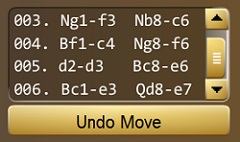
Game Moves Listing section
GAME MOVES LISTING. As play progresses, each chess move is recorded in the Game Moves Listing section. Algebraic chess notation labels indicate where the pieces were moved. The labels are made of a letter plus a number.
Moves for pawns include the lower-case letter of the pawn's row position plus the numbers of its starting and ending squares. For example, if White's first move is the King's Pawn two squares forward, the Game Moves Listing shows "e2-e4".
For higher ranking pieces including the knight, bishop, rook, queen, and king, an uppercase letter is included as well (K for king, Q for queen, B for bishop, N for knight, and R for rook). For instance if White moves its king from its starting position one square forward, the Game Moves Listing shows "Ke1-e2".
This record helps you keep track of the progress of the chess match. If you can't remember how the current configuration of chess pieces on the Flash Chess board quite came about, refer to the listing as a step-by-step record of the moves.
CHESS TIMER. There's a handy chess timer at the top of the Flash Chess game screen in case you want to track how long your moves are taking.
The timer pauses automatically when it's the computer's turn. The clock restarts automatically on your turn.
UNDO. Another way to revert to a previous state of the chess board is clicking the Undo button. This steps you back one move at a time.
RESIGN GAME. If on reaching the end game you realize the Flash Chess computer is certain to win the match, or at least that you cannot win, you have the option to resign (quit) as in a real chess match. To resign the match, click the Resign Game button in the right pane.
For practice choosing the best chess moves, try solving the daily chess puzzle. If you can't remember how to play chess, or if you want to learn, open the Easy Chess game, then click the Rules button for a chess tutorial.
Chess boosts memory, concentration, and logical reasoning. Play board games like this often to give your brain a boost.
Published: 10/24/2008
Last Updated: 09/19/2020

Newest / Popular
Multiplayer
Board Games
Card & Tile
Concentration
Math / Memory
Puzzles A-M
Puzzles N-Z
Time Mgmt
Word Games
- Retro Flash -
Also:
Bubble Pop
• Solitaire
• Tetris
Checkers
• Mahjong Tiles
•Typing
No sign-up or log-in needed. Just go to a game page and start playing! ![]()
Free Printable Puzzles:
Sudoku • Crosswords • Word Search